The XStudio Message Center is a floating dialog used to display text messages that originate from the execution of a Banner Message task. When this task type is executed, the XStudio Message Center dialog is automatically shown.

The Message Center background and text colors, duration of the message and whether or not text blinks are controlled by the Banner Message task properties. The width, height and screen position of the Message Center dialog is managed by the user.
The Message Center dialog can be manually shown or hidden by the user with the XStudio main menu item View | Show Message Center.
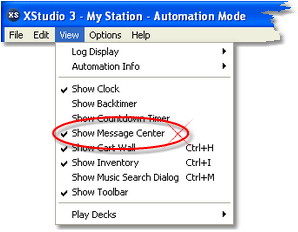
Manually showing or hiding the Message Center dialog does not affect the message contents.
Message Center Size and Position
The Message Center size (width and height) and screen location can be adjusted to suit your preferences. To adjust the width and height, [Left-Click] and hold the mouse button down while dragging one of the Message Center borders. To position the Message Center, [Left-Click] and hold the mouse button down on the title bar to drag the Message Center dialog to the desired location. When the Message Center dialog is re-sized, the message text (if any) size is automatically adjusted to fit the new height and width of the text panel.
Message Center Menu Options
The Message Center has a pop-up menu that can be used to modify its behavior. [Right-Click] on the Message Center text panel to display the pop-up menu.
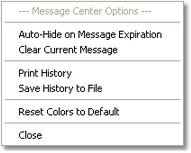
Menu Item |
Description |
|---|---|
Auto-Hide on Message Expiration |
Click on this menu item to toggle whether or not the Message Center hides itself when a message that has an assigned duration expires. If the menu item is checked, the auto-hide feature is enabled. The default is to not hide the Message Center when a message expires (unchecked). |
Clear Current Message |
Select this menu item to manually clear the current message. |
Print History |
Select this menu item to print the Message Center history list. The history list is sent to the default printer. |
Save History to File |
Select this menu item to save the Message Center history list to a file. You will be prompted for a file name. |
Reset Colors to Default |
This menu item changes the message background and text color to the system default. On receipt of the next message, the background color and text color may be changed based on the Banner Message task properties. |
Close |
Select this menu item to hide the Message Center dialog. The current message, if any, is unaffected. |
Message Center History
When new messages are processed in the XStudio Message Center, the existing message (if present) is added to a history list. The history list contains the ten (10) most-recent messages that have been displayed in the Message Center. To view the history, click on the [Show History] link at the lower-left-corner of the Message Center. The Message Center dialog will expand to display the history.
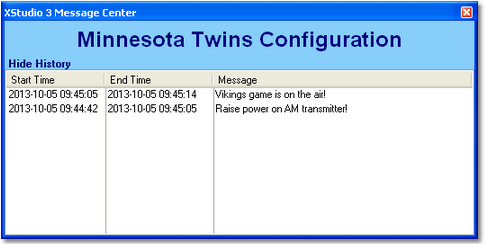
To hide the history list, click on the [Hide History] link at the lower-left-corner of the Message Center text panel.
The Message Center history list can be printed or saved to a file if desired. Refer to the previous section on Message Center Menu Options for additional information.