Each time an updated log is "spliced" (merged) with the active in-memory log, a record containing the original log and the updated log is stored in the database. The Log Splice Comparison dialog shows you the differences between the two logs.
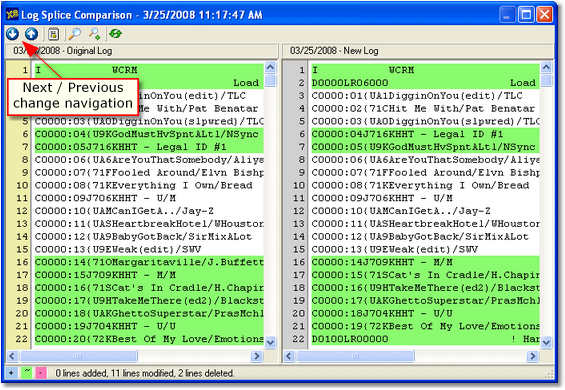
Log Splice Comparison - All Data
When initially displayed, all log records for the original log and the new log are shown, side-by-side. Unique colors are used for changed lines, added lines and deleted lines. A status bar contains the color key, along with the number of items that fall into each of the change categories.
You can jump to changes quickly using the Next / Previous change buttons, as shown. As you move through the comparison display, the two logs are synchronized for ease in reviewing differences.
Displaying Changes Only
To display just the changes between the two logs, click on the [Differences Only] button, represented with a spiral notepad icon.
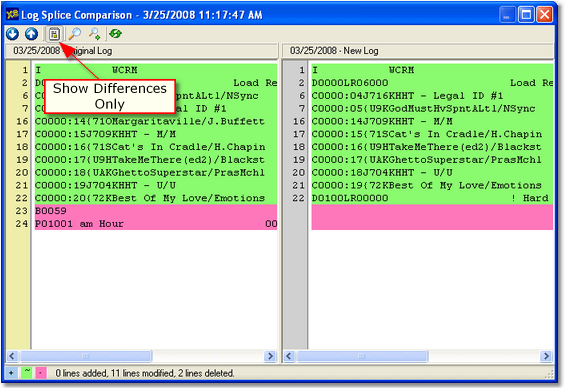
Log Splice Comparison - Differences Only
As shown in the example, only log records (lines) that do not match are displayed, condensing the material to review considerably.
Searching the Logs
Searches for specific text can be performed on either log. Select one of the displayed logs - simply clicking anywhere in the log lines will do the trick. Then, click on either the [Search] or [Search Again] button.
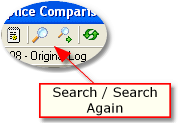
If this is your first search, a search dialog is displayed.
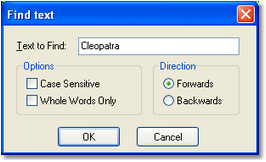
Search Dialog
Fill in the text to search for and select any options you wish to use to restrict the search. To search again, click on the [Search Again] button, which will automatically repeat your last search.