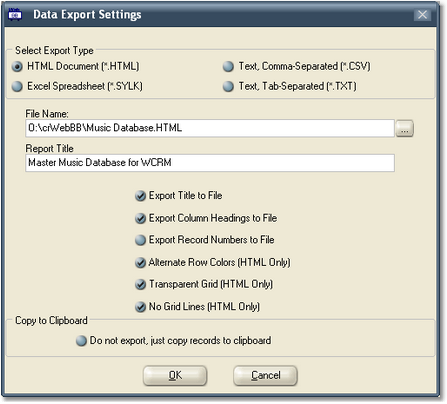Exporting information from the crWebBB music table is straightforward. Select the menu item File | Export Data. A dialog appears, similar to the one shown here, allowing you to set up specifics of the export.
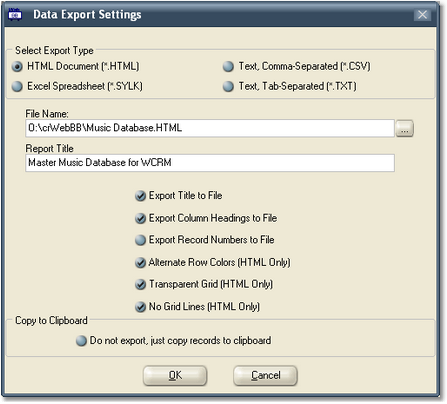
You have a fair amount of control over the exported information, allowing for the export of different types of files that might be used for different purposes. Below is an explanation of the various options and their purpose:
Select Export Type
There four (4) export formats available. Select the type that meets your needs.
| 1. | HTML - the music data will be exported as a browser-ready web content file. You can control several visual aspects of the data by selecting among the various options available in the Export Options section. |
| 2. | SYLK - this data file is typically used when you want to open the resulting file in a spreadsheet. |
| 3. | CSV - a comma-separated text file is created. This is the most common format used for import by other software programs. Each field in the database table is separated with a comma. Field contents are wrapped in quotes. |
| 4. | TXT - a tab-separated text file is generated. Each field in the database table is separated with a [TAB] character. |
File Name
Here, you enter the path and file name for the exported file. You can use the adjacent button to navigate to the folder location you wish to use.
Report Title
The report title is a text field where you enter text that identifies the report. You can choose whether or not to include the report title in the Options section of the dialog.
Export Options
Some of the options are available only when exporting to an HTML file and are noted in their description.
| 1. | Export Title - if this option is checked, the Report Title you entered will be exported to the output file. |
| 2. | Export Column Headings - if this option is checked, the names of the fields will be exported to the output file as column headers. Generally, users enable (check) this option. |
| 3. | Export Record Numbers - if checked, a number 1 through X (the last record) is added to the exported data as the first column of the data. |
| 4. | Alternate Row Colors (HTML Only) - if checked, the resulting HTML output file is displayed in a browser with every other row of the data displayed in a different color. |
| 5. | Transparent Grid (HTML Only) - if checked, the resulting HTML output file is displayed with a transparent background. |
| 6. | No Grid Lines (HTML Only) - if checked the resulting HTML output file is displayed without borders around the table or cells in the table. |
Copy to Clipboard
If this option is checked, no exported data is written to a file. Instead, the data is copied to the Windows clipboard, where in turn, you can paste the information into a document of your choosing.