When working with a Scheduled Event, the Event Properties dialog is to used to name the event, select the Action to be performed, set the event execution time, and a date range for which the event will be valid.
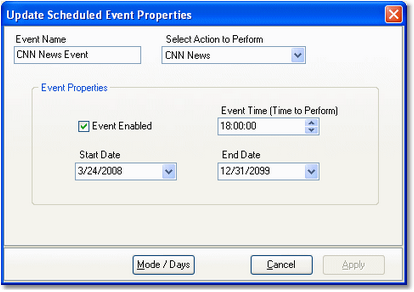
Scheduled Event Properties Dialog
Scheduled Event Properties
Items with a check mark in the REQ column require user entry, while unchecked items have default values which can optionally be changed.
Property |
REQ |
Description |
|---|---|---|
Event Name |
|
The user-friendly name of the event. Maximum length is 30 characters. |
Action to Perform |
|
Select the Action to be executed from the dropdown list. |
Event Enabled |
|
Events are enabled (checked) as a default. Use this property to temporarily disable the event. If disabled, the event will not execute. |
Event Time |
|
The time at which the event is to be executed. Enter the time as military time in the format hour, minute, seconds. |
Start Date |
|
The first date on which the event is valid for execution. The default value when creating a new event is today's date. |
End Date |
|
The last date on which the event is valid for execution. The default end date is December 31, 2099. |
Advanced Event Properties
As with Tasks, there is a set of advanced execution control properties you can access with the [Mode/Days] button. These additional properties include the XStudio Recorder operating mode and days of the week. See the topic on Advanced Task Properties for details on how to use these properties.
|
The Hours / Hour Parts advanced property should be left at the default values with a starting time of midnight (00:00:00) and ending time of 23:59:59. Since a Scheduled Event is executed at a specific time, this property is not particularly meaningful, but will be evaluated at run-time to establish whether the event is valid. Using the default start and end times ensures that if you change the scheduled event execution time in the future, it will not inadvertently be invalidated when this property is checked. |

