XStudio Voice Tracker includes a number of tools that can be used to navigate the log. The most commonly-used tools and methods are discussed in this topic.
Jump to Hour Buttons

Two toolbars, one containing buttons for AM hour jumps and one containing buttons PM hour jumps, are displayed as a default. These toolbars can be moved around or even hidden, if desired. See the topic on Working with Toolbars for more detailed information on re-locating or hiding these toolbars.
Using these toolbars is simple – click on the AM or PM hour you want to move to. The first log element for the hour is displayed as top item in the log view.
Hour Totals List
One of the panels displayed on the main screen as default is the Hour Totals panel. It lists the hours of the log day along with the total estimated airplay time for each hour.

You can use this panel, similar to the Jump to Hour buttons, to move to a selected hour. Click on the hour you wish to jump to. The first element of the hour is displayed at the top of the log view and the Jump to Hour buttons are updated to reflect the hour chosen.
Next VT Button / Shortcut Key
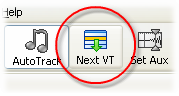
The [Next VT] (next voice track) button and its associate shortcut key, [F8], start from the current position on the log and move forward through the log until the next voice-track cart is found. When found, the item is selected and positioned at the center of the log display.
There’s also a shortcut key to select the first voice-track cart prior to current position on the log – [Shift-F8].
See Keyboard Shortcuts for a complete list of shortcuts available in XStudio Voice Tracker.
Log Data Navigator

The log navigation tool (-details-) is located at the lower-left corner of the log display. It can be used to move around in the log display, but does not key on voice-track cart numbers.
Keyboard Navigation
When the log display has focus on the main screen, several keystrokes can be used to move about the log. The commonly-used keystrokes are:
[PgUp], [PgDn] – the page up and page down keys do exactly what they imply – move up or down one displayed page of the log at a time.
[UpArrow], [DnArrow] – the up arrow and down arrow keys move up one item and down one item respectively.
[Ctrl-Home], [Ctrl-End] – these keystrokes move the very beginning (first item) and very end (last item) of the log.
Mouse Navigation – 3-button or IntelliMouse
If you have a three-button mouse or a Microsoft IntelliMouse with the proper drivers installed, you can scroll the log using either the third mouse button (typically the middle one) or the scroll wheel.
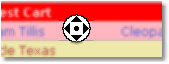
The example shown results when using a 3-button mouse and pressing the 3rd button – the cursor changes to a direction navigator. Moving the mouse scrolls the log in the direction you move the mouse.