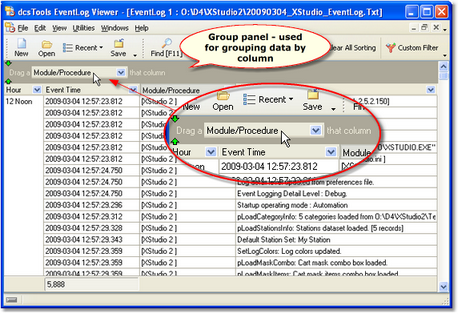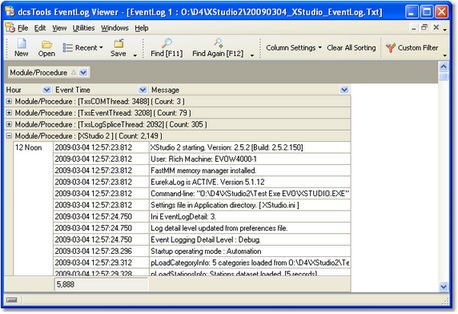You can group data based on the contents of a column using the mouse to [Left-Click] and holding the mouse button down on a column heading, dragging it to the group panel above the data display and releasing the mouse button.
|
Grouping with the Message, Notes, Bookmarks, and Record ID columns is not allowed. These columns will generally have unique information for each record (event item) and grouping using one of these columns would produce the same number of groups as there are records. For additional information on data associated with each displayed column, see the Data Column Reference topic. |
In the example shown here, the grouping was done on the "Module/Procedure" column. The group for "XStudio 2" was expanded to review just those items.
You can group multiple columns, too. For instance, if a file you are viewing contains entries for multiple dates, you could group initially by Date (a normally-hidden column), then by the Module/Procedure column used in this example. For more information on displaying or hiding columns, see the topic on Adding, Removing Display Columns.
Removing Data Grouping
To remove a grouping column, select the column you wish to remove in the group panel, hold the left mouse button down, drag the column out of the group panel and drop the column. You can also use the mouse to [Right-Click] on the heading of the column you wish to remove and select "Remove from Grouping" on the pop-up menu.