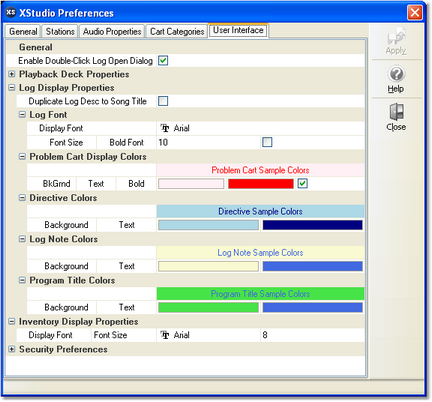The User Interface tab includes a number of properties that allow you to control how a broadcast log (schedule) is displayed, along with settings to control access to the Preferences area. All settings on this page have default values and need be changed only if you wish to modify how XStudio displays the log or if you wish to restrict access to all Preferences settings.
General User Interface Properties
General properties affect all of XStudio wherever a particular feature controlled by a property is used. At present, there's only one setting implemented for user convenience.
Property |
Description |
|---|---|
Enable Double-Click on Log |
When manually opening a log, a dialog is displayed containing calendar dates, each indicating whether or not a log is available for the selected station and date. If this feature is enabled (checked), a [Double-Click] on that date will open the log immediately. The standard (default) behavior is to select a date and then click on the dialog [OK] button. |
Playback Deck Properties
This group of properties allows you to control some of the visual characteristics of XStudio playback decks as playback of an audio item nears its end.
Property |
Description |
|---|---|
Enable Color Countdown |
If checked, as a playing audio item nears its end, the deck countdown changes color to yellow and as it gets closer to ending, to red. The default value is unchecked (not enabled). |
Large Countdown |
If checked, a playback deck's countdown text size increases as a playing audio item nears its end. This property is dependent on whether or not color countdown is enabled - if color countdown is not enabled, this property is ignored. The default value is unchecked (not enabled). |
Red Time |
The time, in seconds, at which the deck countdown text color becomes red. The default value is 4 seconds, maximum value is 7 seconds. |
Yellow Time |
The time, in seconds, at which the deck countdown text color becomes yellow. The default value is 8 seconds, maximum value is 12 seconds. |
Log Display Properties
This group of properties provides the means to control several visual characteristics of a displayed broadcast log. The base log font type and size, along with text and background colors for non-audio log items are included in this group. Changes made in this group are dynamic - when you make changes and save (apply) them, the log's display characteristics are updated immediately upon exiting the Preferences area.
Where color combinations are selected, a sample of the appearance of the color combination is displayed for immediate feedback on your choices.
Property |
Description |
|---|---|
Duplicate Log Desc to |
If you are using a music database with XStudio so that the full song title and artist for logged audio elements can be displayed, these items are placed in a columns separate from the standard log description. These columns may or may not be visible, depending on your preference. Non-music elements for these columns initially contain no information. Many users would prefer not to display the standard log description column when using a music database and displaying the song title and artist. This option, if enabled (checked), causes XStudio to copy non-music audio element standard descriptions to the song title column, thus allowing you to hide the standard log description column from view, saving some display space. When enabled, this feature has no effect on log elements that are songs - cart numbers found in the music database - it only affects carts (audio elements) not a part of the music database. |
Log Font Properties - These settings affect all log items, audio and non-audio |
|
|
Select the font you wish to use for the log from the drop-down list of fonts available on your system. Font appearance is previewed as you scroll through the list of available fonts. The default font used for the log is Arial. |
|
Set the font size using the spin edit buttons. Allowed sizes range from 8 to 80. The default font size is 10. |
|
Check this item if you want all log items to be displayed in bold. If checked, any other bold font settings you have chosen for specific log items - problem carts, for instance - will not be distinguishable from other log items. The default setting is unchecked - normal font weights will be used for standard log items. |
Problem Cart Display |
Problem carts can be displayed using a custom color scheme so that audio elements that are either missing or out-of-date can be highlighted. If the Cart Status Displayed option is enabled, any missing or out-of-date carts will be displayed using the color combination selected regardless of any cart category they may be a part of. |
|
Select a background color from the drop-down list or by using the color customization dialog. The default color is either Gray or Tan depending on your operating system. |
|
Select a text color from the drop-down list or by using the color customization dialog. The default color is Red. |
|
If checked, problem carts' text will be Bold. The default is unchecked - the normal font weight will be used. |
Directive, Log Note, |
This group of properties controls the color scheme of non-audio log elements - Directives, Program Titles and Log Notes. Each is assigned its own background and text color, but since the property assignment is the same in each case, they are consolidated for brevity. |
|
Select a background color from the drop-down list or by using the color customization dialog. The default background colors are: |
|
Select a text color from the drop-down list or by using the color customization dialog. The default text color in all cases is Navy Blue. |
Importing and Exporting Font and Color Information
You may have created the perfect color combinations for non-audio log items and want to preserve it for future use or to be able to restore the combination at some later date. XStudio provides the means to save current settings and restore saved settings on-demand. [Right-Click] anywhere on the color combinations page to pop-up the User Interface context menu.
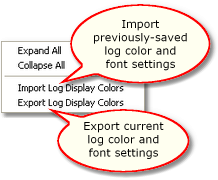
User Interface Settings context menu
When importing or exporting these settings, you are prompted for a file name. As a default, log settings files have the file extension .LCF (for Log Colors File). The information is stored in an ini file structure.
|
Sample log color and font files are supplied with the XStudio installation and placed in the application directory. See the List of Files topic for specific file names. |
Inventory Display Properties
This group of properties provides the means to control the visual characteristics of the main display's inventory list. The inventory list font type and size can be used to change how the inventory list is displayed to suit your needs.
Property |
Description |
|---|---|
Display Font |
Select the font you wish to use for the log from the drop-down list of fonts available on your system. Font appearance is previewed as you scroll through the list of available fonts. The default font used for the inventory list is Arial. |
Font Size |
Set the inventory display font size using the spin edit buttons. Allowed sizes range from 8 to 80. The default font size is 8. |
Security Preferences
There is a single displayed property in this group, used to force users to enter a password when accessing the Preferences area. The default security setting is that all users have free access to all available Preference settings.
Property |
Description |
|---|---|
Enable Configuration |
If enabled (checked), users must enter a password to access the Preferences area. When this item is checked, a dialog appears asking you to enter a password twice to confirm your password choice. If the two entered passwords match and you save (apply) the changes, the next time a user attempts to access Preferences, a password prompt will appear and access will be granted only if the correct password is entered. Passwords are not case sensitive, but are stored in the XStudio settings file as "scrambled" text, ensuring a moderate level of security. |
|
Enabling Configuration Security has no effect on the ability of users to freely access the Automation Setup database and perform maintenance functions in that area. |