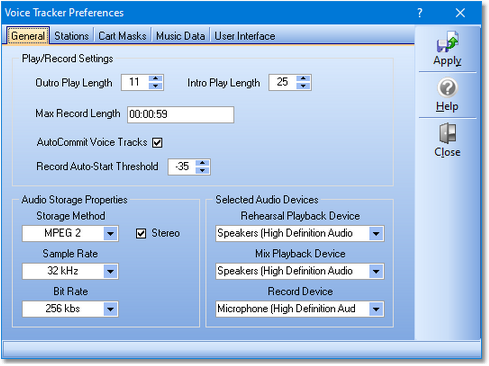|
Preferences - General Quick Links: Stations Cart Masks Music Data User Interface |
Scroll Prev Top Next More |
The General tab of Preferences contains settings that are used globally within XStudio Voice Tracker.
Hint: Float your mouse over the screen shot – where the mouse cursor changes to a hand-like appearance, [Left-Click] for information on the item.
The page is divided into panels of related information, covering such items as length of playback for intro and outro content, the audio channels that will be used for playback and recording, and how voice track audio files (carts) will be stored.
Play/Record Settings
Outro Play Length. This is the value – in seconds – that will be used for playing the ending of an audio file. If the audio file has an Aux Mark, the number of seconds to play is measured back from the Aux Mark, otherwise, it is measured from the end of the file. The default value is 10 seconds. The allowed range is 5 – 59 seconds. In Auto-Track mode, this value is used to play back the last portion of the item on the log immediately preceding the voice-track cart that will be recorded.
Into Play Length. This is the value – in seconds – that will be used when playing the intro to a cart (audio file). The value is used when the Intro button or function key is used to start playing an item, and when auto-tracking a voice track. In Auto-Track mode, the audio item on the log will be played for this number of seconds when you set the Aux Mark of the voice-track cart during a recording sequence.
Max Record Length. The maximum length that will be allowed for voice track carts – entered as hours, minutes, and seconds. The default value is 59 seconds (00:00:59). The value must be greater than zero (00:00:00) and has a maximum of 23:59:59 (23 hours, 59 minutes, 59 seconds). If the maximum length entered here is reached during the recording of a voice-track, the recording is stopped automatically.
|
In trial (demo) mode, the maximum recording length is 10 seconds, regardless of the Max Record Length value. |
AutoCommit Voice Tracks. The default behavior of XStudio Voice Tracker is to automatically commit (save the audio file & copy it to the file transfer folder, if enabled) a newly-recorded voice track. Uncheck this item to cause XStudio Voice Tracker to prompt you whether or not to commit the voice track cart when the recording is stopped. If you choose not to commit the voice track, the temporary audio file is removed from the system and no changes are made to any previous version of the voice track cart if one exists.
Record Auto-Start Threshold. The default behavior of XStudio Voice Tracker is start recording your voice track immediately, either when you press the [Record] button or when auto-tracking, when the preceding audio element's AuxMark is reached.The record auto-start threshold value is used when you enable voice track recording at first detected audio on the main display.This value is the threshold level at which recording will begin. you can set the threshold value in the range of -1 to -60. Default value: -35.
Audio Storage Properties
This panel displays either two or three drop-down lists, depending on the type of audio storage method selected, along with a checkbox to select whether or not the voice-track recordings will be monaural or stereo.
Storage Method. Choose the base storage method for audio files that will be recorded using XStudio Voice Tracker. Available options are PCM (16-bit linear), MPEG 2, and apt-X. apt-X storage requires additional licensing of the apt-X encoding software, which is not a part of the standard XStudio Voice Tracker software package.
Stereo. The default recording method is stereo audio, but you can change it mono (monaural) audio by unchecking this item.
Sample Rate. Select the desired sample from the drop-down list. Sample rate options vary, based on the Storage Method selected. If in doubt, select the 32 KHz option.
Bit Rate. This option is visible and available only when the MPEG 2 Storage Method is selected. For stereo, 256 Kbps is the most widely-used.
Selected Audio Devices
In this section, you select the audio devices (channels) that will be used for playback and recording. Each selection is made from a drop-down list of available devices.
|
If the drop-down lists are empty, the usual cause is that the audio engine is not running. The XStudio Voice Tracker audio engine generates a list of devices at start-up. These lists are retrieved for display when setting your preferences. If the lists are empty and you make other changes to your settings and save them, device selection settings are not changed. |
Rehearsal Playback Device. This the audio playback channel that is used for playing back music and other audio content from the log for rehearsal purposes. The channel is used for playback of song outro’s, intro’s and any other audio that might be auditioned. The default value is the 1st available audio playback device.
Mix Playback Device. This selection is for future use. If more than one playback channel is available, it will be used for playing selected audio to be "mixed" with the voice work. An example would be a music bed that is laid under the voice during recording. Because this channel is used as a part of the actual voice track recording, it needs to be a channel different than the rehearsal channel. The default is the 2nd available audio playback device.
Record Device. The audio recording channel that will be used for recording voice-track carts (audio files). It is the channel that your audio mixer output would be connected to. The default is the first available audio recording device.