|
Preferences - User Interface Quick Links: General Stations Cart Masks Music Data |
Scroll Prev Top Next More |
The User Interface tab in Preferences is used to change settings related to the user interface, including the non-audio log item colors.
Hint: Float your mouse over the screen shot – where the mouse cursor changes to a hand-like appearance, [Left-Click] for information on the item.
Log Display Colors
You should try to select colors that will stand out on the log display, yet be easily read. The default display colors are Navy Blue and Aqua for Directives, Navy Blue and Yellow for Log Notes, and Yellow and Teal for Program Titles.
As you change colors the appropriate sample text background and text colors will change to provide an idea of what the log line item will look like.
|
If you are using an unusual set of color definitions for Windows, for instance, one of the supplied "themes", be careful not to inadvertently make the text "invisible". The sample displays should help avoid that problem. |
Importing and Exporting Font and Color Information
You may have created the perfect color combinations for non-audio log items and want to preserve it for future use or to be able to restore the combination at some later date. XStudio Voice Tracker provides the means to save current settings and restore saved settings on-demand. [Right-Click] anywhere on the color combinations page to pop-up the User Interface context menu.
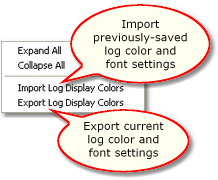
User Interface Settings context menu
When importing or exporting these settings, you are prompted for a file name. As a default, log settings files have the file extension .LCF (for Log Colors File).
|
Sample log color files are supplied with the XStudio Voice Tracker installation and placed in the application directory. |


