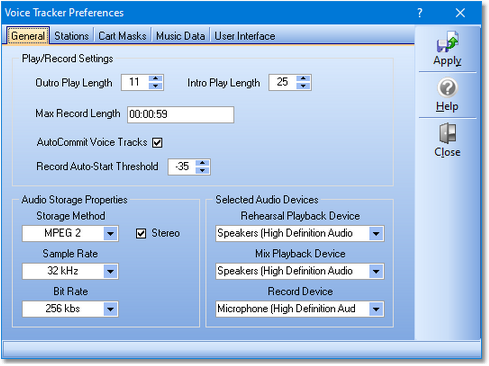|
XStudio Voice Tracker Preferences Quick Links: General Stations Cart Masks Music Data User Interface |
Scroll Prev Top Next More |
In order to use XStudio Voice Tracker, the software needs to know which of the audio channels available on your PC will be used for playback and recording, stations that will be voice-tracked, and specific information about each station. Optionally, cart categories can be defined to make the log display visually easier to work with and music library data can be imported and associated with a station. When music library data is associated with a station, the complete song title and artist is displayed on the log.
Preference settings are accessed using the main display menu item Edit | Preferences. When selected, a dialog with a number of tabbed sections is displayed, similar to the example shown here.
Setup Steps
To set up XStudio Voice Tracker for use, follow these steps:
1.Required. Select the playback and record audio channels that will be used for voice-tracking. (General tab)
2.Required. Define at least one radio station. (Stations tab).
3.Optional. Define cart categories for log colorization. (Cart Masks tab)
4.Optional. Import music database information for a station and link the imported music data to the station. (Music Data tab)
|
Music import source files are the same files as are created for Maestro systems. |
5.Optional. Change default non-audio log item colors. (User Interface tab)